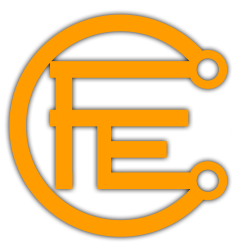In this post of CFE, i’m gonna be explaining how to bios mod amd gpus and how it affects the hashrate. So here it goes …….
Well lets start with some stats, stock AMD 580 8GB gpu does 24MH/s or close to that out of the box, BUT after a BIOS mod, they do anywhere from 30MH/s to 32MH/s, so is a BIOS mod needed, well its up to you to decide.
Linked below is the tool most people use to mod a BIOS, its known as Polaris BIOS Editor, and since we can’t find PBE on the interwebs, we decided to upload our copy of it.
Tools
- https://cryptofarmexperts.com/wp-content/uploads/2018/06/PolarisBiosEditor.zip for windows computers
- File transfer program like WinSCP, FileZilla, or MobaXTerm for windows computers
Video Tutorial
Written Tutorial
Overview
Using a windows computer we will save the GPU bios on ethos, transfer it to windows, modify the bios file, transfer it back to ethos, and then flash the GPU’s with the modified bios file.
Steps
On the windows computer open Putty or MobaXterm and SSH into the ethos miner, Run the command
sudo atiflash -s 0 original-RX580-xxx-xxx-xxx-Micron.rom
where 580 is the model of the GPU, xxx-xxx-xxx is the bios ID, and Mircon is the memory, all of this can be found in the stats command run from ethos. If the memory is Unknown then the chances are its Micron.
Next use the file transfer program of your choice to copy the file off of EthOS and put it on your windows computer.
Now you can use Polaris Bios Editor 1.6.7, load the original bios file and use the “One Click Timing” button to update the memory timing straps on your vbios. Save the file changing the file name from original to modified and this step is done.
Almost there, use your file transfer program to copy the modified file back to the EthOS miner.
Finally, on the SSH terminal again run the command
sudo atiflash -p 0 modified-RX580-xxx-xxx-xxx-Micron.rom
You should see the GPU being flashed at this point. Once done either flash another GPU or reboot the miner with
r
Thats all, you are done flashing the vbios on EthOS.
We recommend using the One Click Timing button and not other edits because the EthOS config file can handle the majority of the GPU’s vbios needs. By making vbios mods hard set in the vbios some will stack on EthOS settings and others are not permanently useful. The more that is altered in them the more often they need updating.